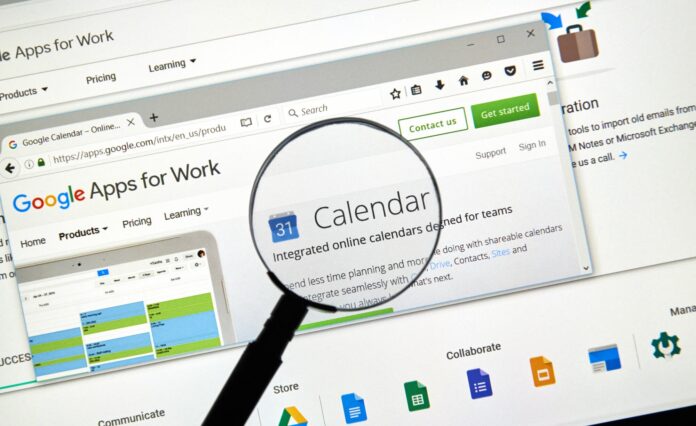
Being on time every time is the motto of modern living. That makes it imperative to use a web-based and mobile that allows you to better manage time by tracking your events in all spheres of life, both personal and professional, and even share yours with others. When you need to better manage a family outing with friends or client meetings across the globe, the Google Calendar will be the best tool. There is hardly any better tool to manage your professional and personal schedules. The tool is unmatched in its simplicity of design and use besides being extremely powerful.
According to calendly.com, all Google account holders can have free access to the calendar that you can download on your device by going to calendar.google.com or get it readily on your android phone where it is available by default. Once you familiarize yourself with them you will be astonished at the range of features that do much more than help you set up meetings anytime from anywhere. It would take some time to learn about the features that can be an exciting experience. You discover the varied ways of maximizing its use that offers the utmost convenience in managing your time most effectively. To find out more about how to manage your time most effectively in Google Calendar visit savvycal.com.
The web interface of Google Calendar
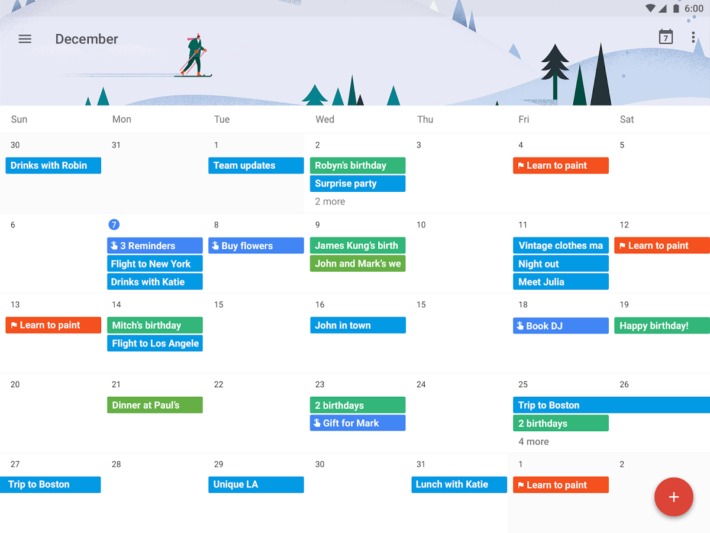
The calendar’s web interface ensures extreme convenience for users as expected of Google, leaving no stones unturned to offer the best experience to users. The simple design is resplendent with Google’s characteristic colors of yellow and pastel blue tucks under it a host of powerful features that will drive you off your feet.
To begin with, select a date and quickly jump to different sections of the calendar. Use the tabs at the right-hand corner at the top to scroll between day, week, and month and even the next four days and agenda views. The current view is visible in the main area.
Links to other Google services that you have registered with are visible at the top of the screen. It helps you schedule an event in the form of a spreadsheet and viewed in Google Drive, or you can send a mail from Gmail.
A search bar for calendars is available at the top of the screen to search for events based on keywords.
Add events to your calendar
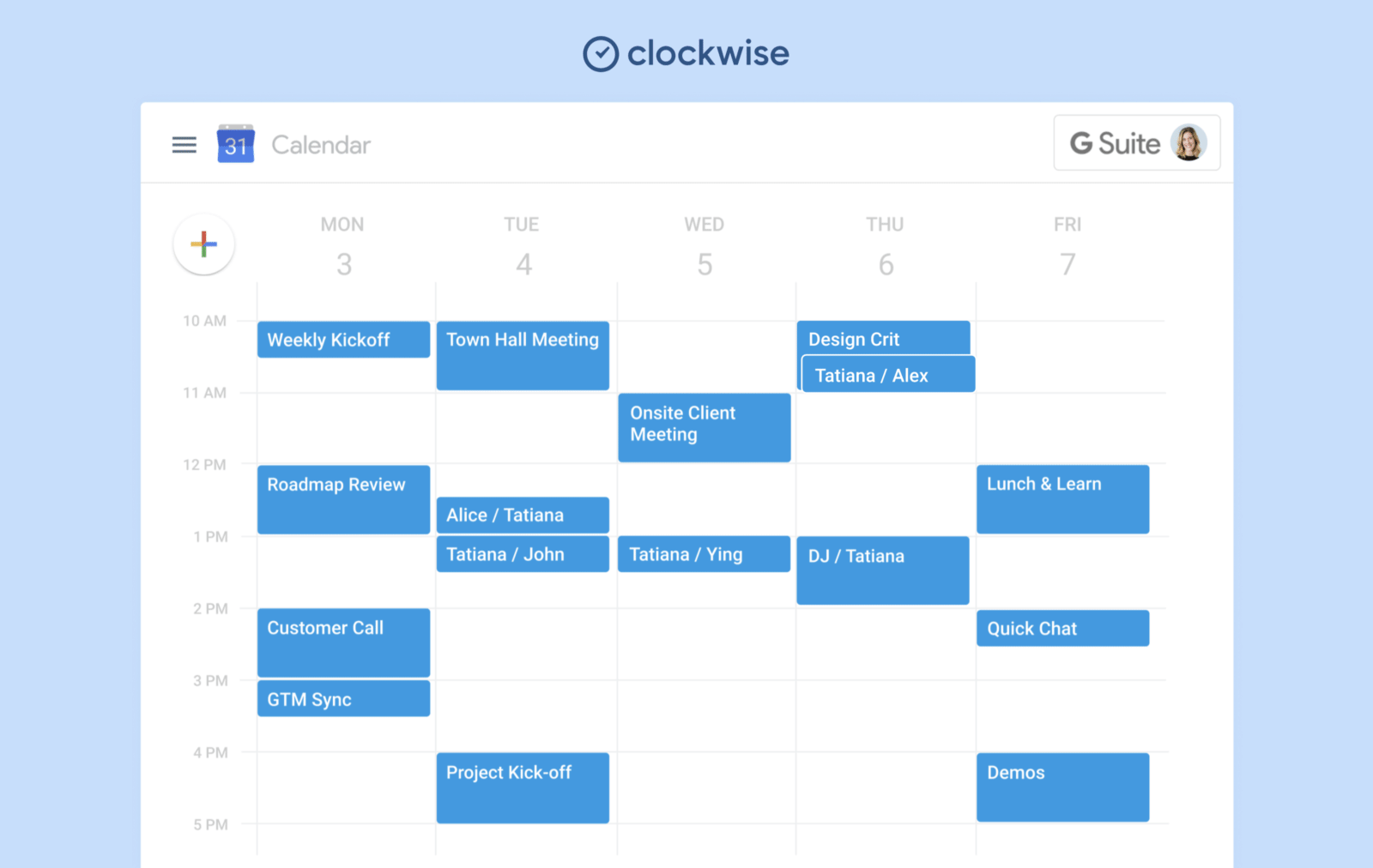
Adding events to a calendar is easy. Just select a date in month view or week view or an hour in day view and specify the event. The day or time appears in a dialog box that helps to schedule the event quickly. To add details to the event, you can use the more details link and even add details from the text link on the left.
There is also the option of importing a full calendar complete with events at once from your Outlook account or Yahoo. Since there is no sync between the calendar and software like iCal or Outlook, you must keep importing events if you wish to use both the tools. However, some third-party tools for syncing the are available.
Multiple calendars within Google Calendar
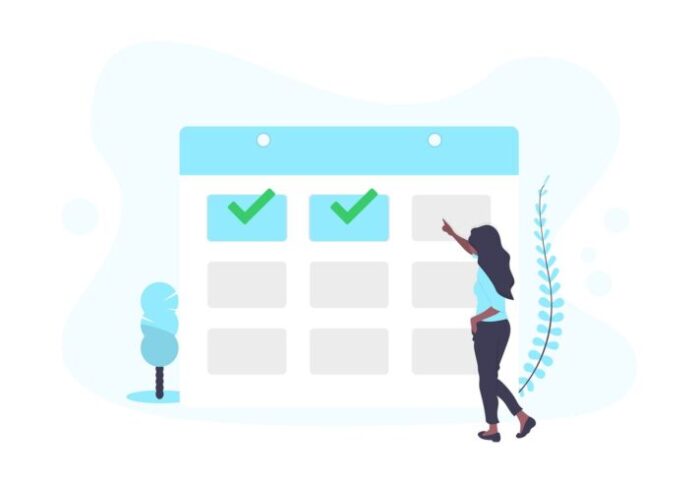
Instead of creating categories for events, you can create separate calendars and have multiple to track events more effectively. You can access each by using the standard interface, but the settings of each could be different. It means that you can have a for your work, one for your home and another for your local golf club without fearing any interference or overlap. You can view all the events in the main and avoid confusion. You can use different colors of the calendars to identify the class or category of events quickly.
Sharing the calendars
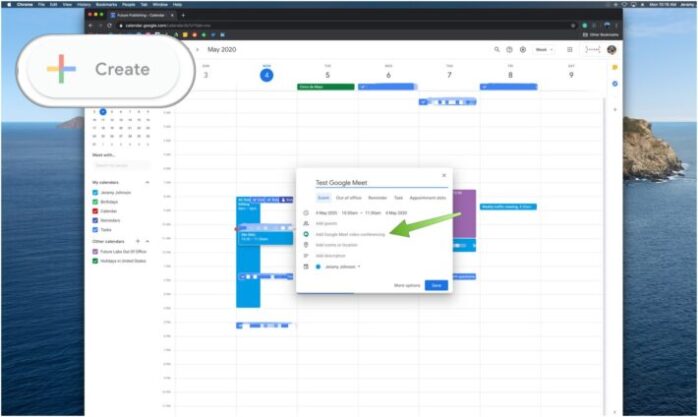
The feature of sharing puts Google Calendar in a class of its own. Google allows you to have greater control over your calendars by allowing its sharing with others. To maintain more transparency about your events, you can make the calendars public and share it with people whom you want so that everyone is aware of your engagements and schedules that make it easy to plan new events and meetings. You can add a public to your and view all the dates on it.
You can share with chosen people like your family, co-workers, and friends. This feature is more convenient to use for Gmail users that populate the email addresses of contacts as you type the contact name.
You can control the information you share by choosing to show only times when you are engaged. You can also allow others read-only access so that you can only see the event details but cannot edit it, or allow others to manage the and invite others just as you would do. As a result, you can allow your boss to view only the work calendar but not your personal calendar. You can let your club members see and edit dates, and they would know when you are busy but not be able to see the details.
Reminders
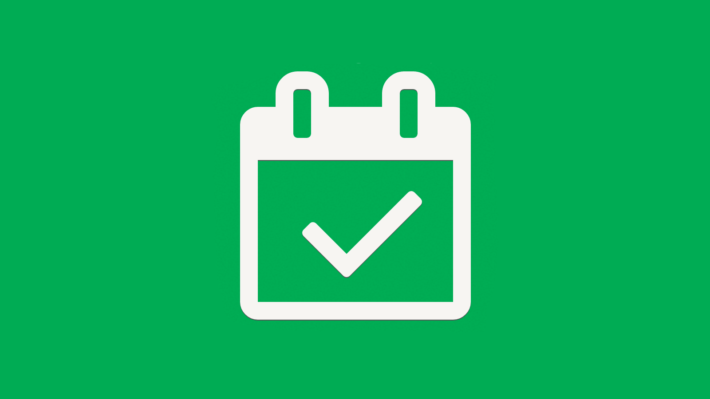
It is not practicable to keep track of your upcoming events by referring to the every time. To make it convenient, Google come with a reminder feature that allows the to set automatic reminders of events. You can get reminders as text messages on your phone or in your email. When scheduling events, you can invite the attendees by sending them an email just in the way you can do with Microsoft Outlook. The events described in the email are in .ics format so that the information can be imported to other tools like Outlook or iCal.
Google Calendar is available on smartphones, too, and you can operate it from the device just as you do from your computer. This does away with the need to have a separate organizer for your phone. When using the calendar on your phone, you can schedule events nu using Google Now. The calendar’s integration with other Google features allows Gmail messages to detect events and schedule those on the calendar automatically.





