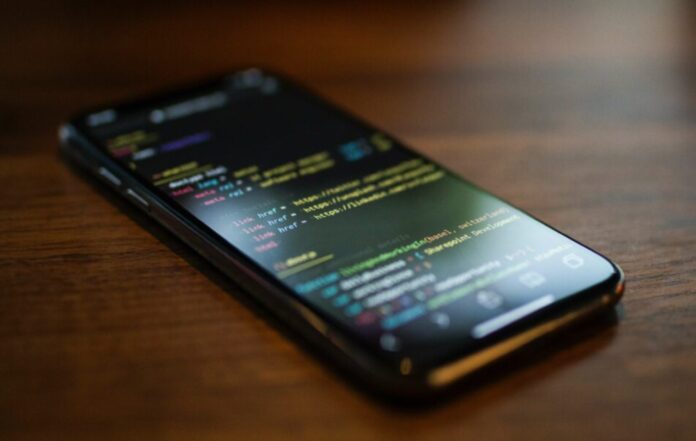
Today the world is full of devices. Every day our world progresses in the development of information technologies. Especially now during the pandemic, people are increasingly using the Internet and mobile applications that make life much easier. For example, people pay bills for electricity and gas, and order food in supermarkets. They use business meeting programs to reduce the contact with people. However, there are also entertainment and educational programs.
For example, various game applications, applications for learning foreign languages, for processing photos and videos. You can see that the range of mobile applications is quite wide. Google Android and Apple iOS are operating systems that are most often used for phones and tablets. These two operating systems are the most popular in the world. Google Android and Apple iOS have been competing with each other for a long time. In this article, I tell you how to make Android apps from HTML and what HTML is.
HTML is HyperText Markup Language.It was developed by British scientist Tim Berners-Lee. It defines the content and the structure of web content. For example, content can be structured within multiple paragraphs, bulleted lists, or by using images and data tables. It can be complex or simple, depending on how the web designer wants.

Today there is a great possibility to create a mobile application with the help of different platforms. As an example, our platform will be Apache Cordova (PhoneGap). Apache Cordova is a mobile app framework. It is used to develop mobile applications. One of the chief features of Adobe PhoneGap is that a developer does not need to know mobile programming languages, but only web-development languages like HTML, CSS, and JavaScript. Another advantage is that Adobe PhoneGap is flexible. It is very easy to work in Adobe PhoneGap.
If you have previous experience with website development then with Adobe PhoneGap you have no problem. On this platform, you can see all the detailed information that you need. It is worth noting that there are two different sites: Cordova and PhoneGap. There is no difference between these sites. PhoneGap is an Adobe product, which is used more for Cordova emulation. It also consists of Cordova. Both sites contain the same plugins. So, you can install the Cordova plugin with Adobe PhoneGap and vice versa.
First of all, you need to install Cordova and then download the programs in which you will develop your application. I recommend you to download the PhoneGap desktop app. This program helps you immediately see what the applications look like on your phone. You do not need to spend time compiling a mobile application and installing it on your phone and testing. It saves you time. The most famous and used platforms are Android, IOS, and Windows. You can see on Cordova what platforms it also supports.
You can also see which tools Cordova supports. For example, AdobePhoneGap and Ionic. Ionic is more monetized, but it has functions that Cordova doesn’t have. It is called the AngularJS and jQuery intermediary. Cordova recommends using framework 7. On the Cordova and Phone Gap websites you can see examples of mobile applications that have been developed with it.
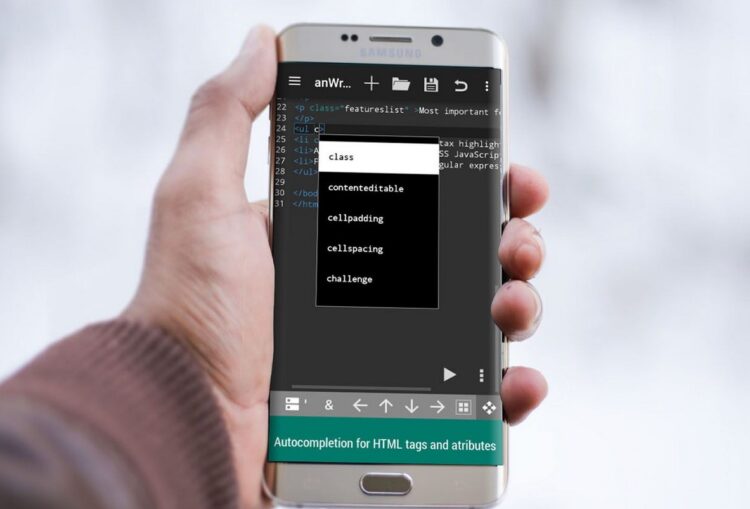
As I mentioned above, you need to install Cordova and now I’ll tell you how to do it. First of all, you download the Cordova site, click the «Documentation» button. The «documentation» has a selection «develop for platforms» and then you choose the platform «Android». Here is a detailed description of how to configure your computer so that it can compile a mobile application for any mobile platform. At first, you have to download and install Java Development Kit. In simple words, it is a virtual machine that develops native code for the Android platform. Then you should set up Java_Home. Next to the PATH environment variable, add the path to the bin JDK directory. After that you can test the installation.
Open Command line and use the command: javac –version.
If you see the version number, you did everything right. The next step is to install Android Studio or Android Stand-alone SDK tools. Now you need to add Android SDK and Android SDK Tools to PATH System Variable. In the User variables list, select PATH and click the Edit button. At the end of the Variable value field, add a semicolon, and follow the path:
C:\Users\User\AppData\Local\Android\sdk;C:\Users\User\AppData\Local\Android\sdk\tools;C:\Users\User\AppData\Local\Android\sdk\platform-tools;
You can now test the installation. Open a command line and use the command: adb version.
This should display the Android Debug Bridge version. If you see the version number, you did everything right!
Then open the command line again and use the command for open Android SDK Manager: Android.
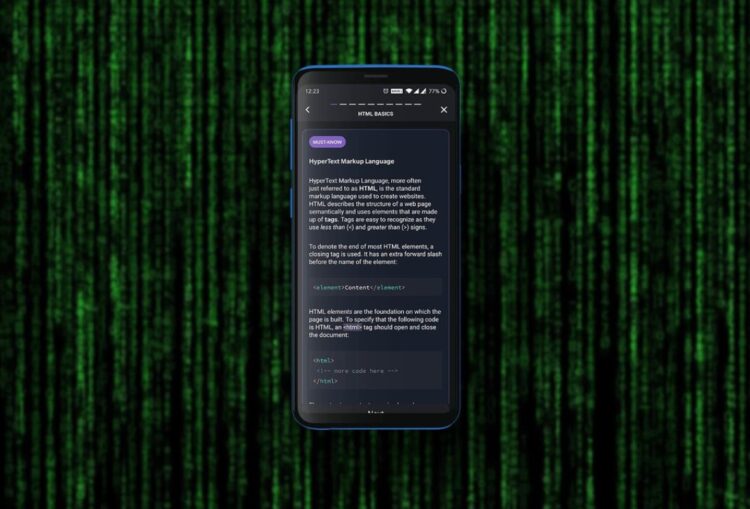
In the Android SDK Manager select «install» and apply it.
Then open the command line and install the Cordova command using the command: npm install -g cordova.
Then download and install Node. js and Git. The next step is to install the Cordova module using npm utility for Node.js. The Cordova module is automatically loaded by the npm utility, for example, on OS X and Linux: $ sudo npm install -g cordova
on Windows:C: \> npm install -g cordova
After installation, you should be able to run Cordova on the command line with no arguments, and it should print the help text.
Make sure you have installed the Cordova CLI tools. If you forgot, install it: $ npm install -g cordova.
Navigate to the desired working folder: $ cd / path / to / coding / folder.
Creating an application
Create a new app: $ cordova create <appProjectName> <appNameSpace> <appName>

Adding platforms and plugins
First of all, go to the application folder: $ cd <appName>
Add the platforms you want to build your app on: $ cordova platform add <platform>
As an example, I’ll add the Android platform and the browser. Use split space to add multiple platforms at the same time. The browser platform comes in handy for testing in the browser.
Using the save argument you will save the platform list in Cordova’s config.xml file: $ cordova platform add android browser –save.
The team structure plugin is the same as for platforms: $ cordova plugin add <plugins.value>
Application launch
The launch of an application is pretty simple. Just use the following command: $ cordova run <platform name>.
In my example, I will run the test application in a browser using this command: $ cordova run browser.
This will open the default browser with your application ready for testing.
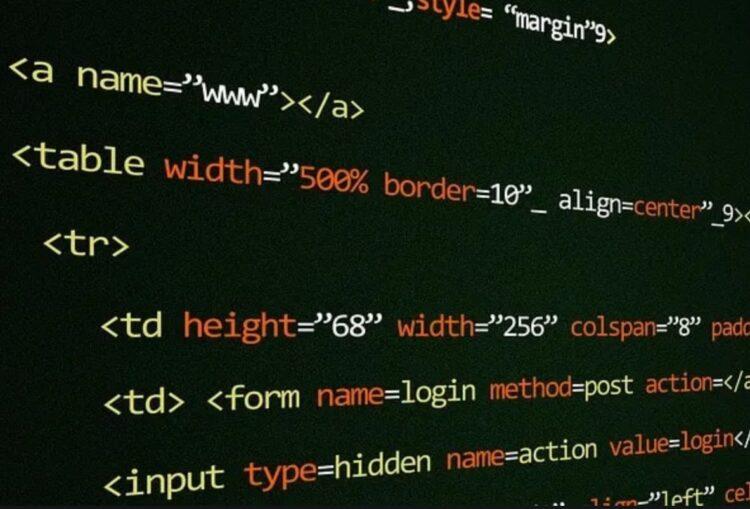
Conclusion
To sum up, I told you about one of the possible ways to create an Android app using a platform with HTML for developing mobile applications. In addition, you can also create applications in this way not only from HTML but also from CSS and JavaScript. You can create Android mobile applications on different platforms. But for this you need to have a minimum knowledge of HTML or you can hire an expert developer at Ava.codes. I hope this article was useful to you.






