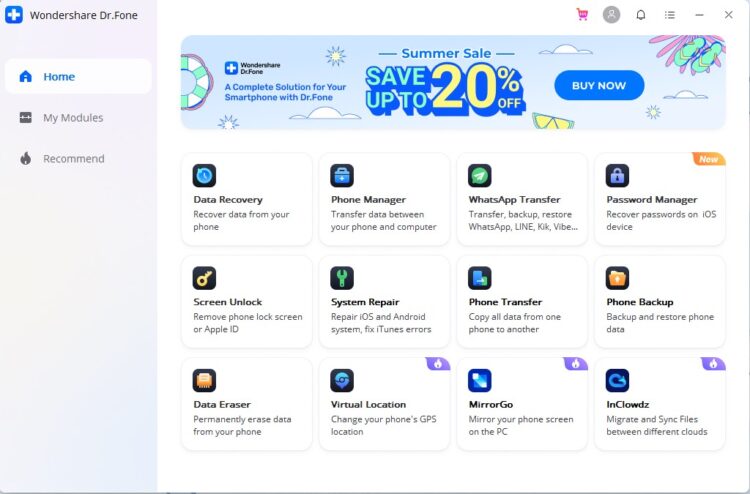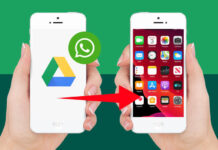In case you recently got a new iPhone and you have a problem transferring the important WhatsApp messages from your Android device, we have a solution! There are actually many different ways of transferring WhatsApp from Android to iPhone, so you just need to find the one that will suit you the most. The best of all is that all of these procedures are not so complicated to conduct, so there would not be any misunderstandings and additional complications. We prepared a complete guide with the simple steps that you need to follow in order to transfer WhatsApp messages. Let’s find them out!
Transfer WhatsApp via Dr.Fone WhatsApp Transfer
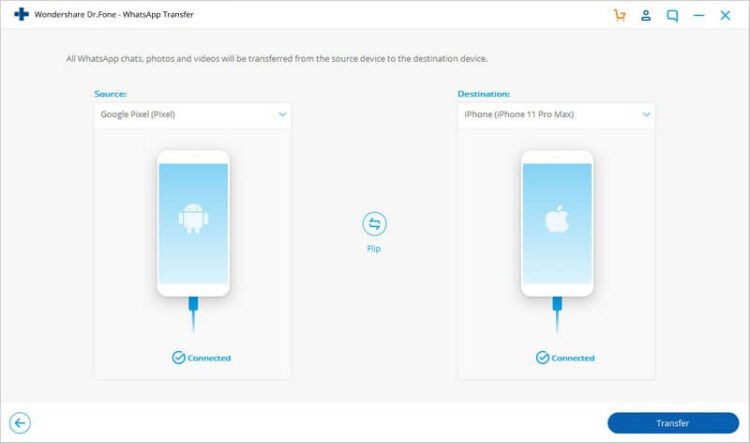
One of the easiest and most practical ways to transfer WhatsApp is by using the Wondershare Dr.Fone App. This solution is very popular in the world because people are always looking for a method that will not take a lot of their time. Best of all, the procedure of transferring is not so complicated, so anyone can understand the steps that need to be followed. Basically, this method has more benefits that people can take advantage of.
Another one is the quality of messages, which means that they would be absolutely the same after the transfer was conducted. Moreover, despite the WhatsApp transferring, you can also use this method to restore and proceed with the backup of your data. After we listed some of the main qualities of Dr. Fone’s transferring method, let’s see some of the steps you need to follow to achieve that.
The first thing you need to do is to download and install Dr.Fone on your computer device. After that, it is time to select the sector called „WhatsApp Transfer”. The next thing to do is to connect both devices to your computer using some USB. In the WhatsApp tab options, you need to select “Transfer WhatsApp messages.” The transfer process will begin after you accept it and confirm on the displayed window. However, you should know that message from the first device will be deleted. After the transfer is completed.
Transfer WhatsApp Data to iPhone with new phone number
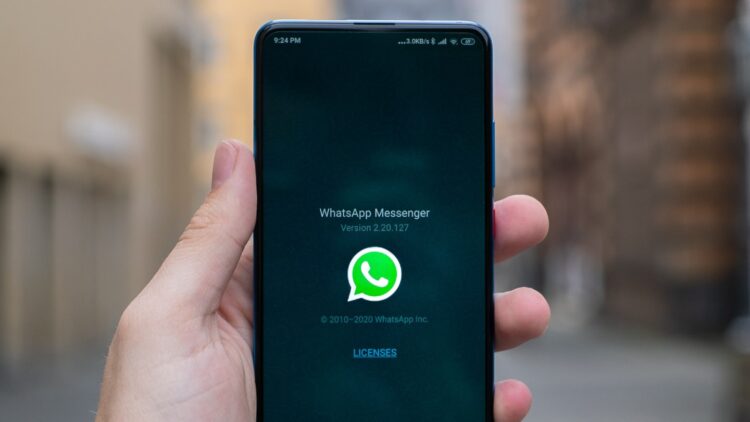
In case that you are changing the phone number with the mobile device, there is a special solution for you. People are often afraid that they will not be able to access their WhatsApp data in these cases. However, even it is necessary to enter the same phone number in order to restore WhatsApp backup, we have a trick that will help you save data. The first thing you should do is to change the SIM card on your Android and connect it to a new SIM card. However, make sure that from now on both numbers are activated. After that, launch WhatsApp and go to the Settings. There, you will choose the Account option where you will Change the Number. After you press the “Next” button, enter both existing and new phone numbers. Note that you will receive a special code that you need to verify. After that, you are free to take a backup from a new number and move it to your iPhone.
Transfer WhatsApp with MobileTrans
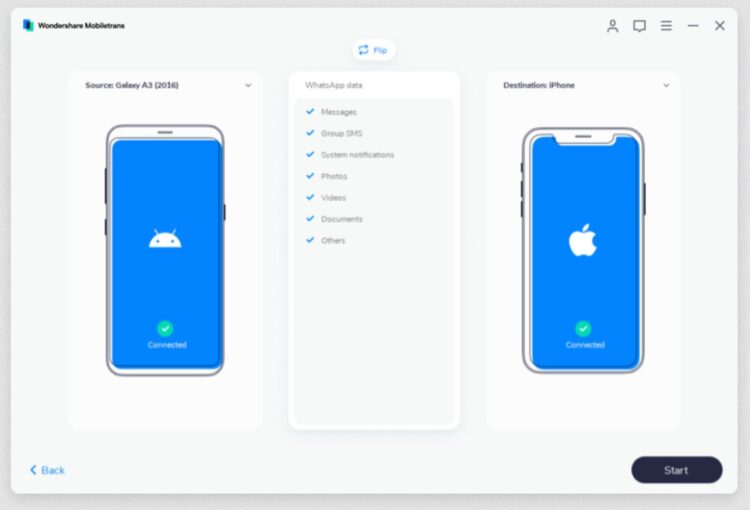
One more effective way to transfer WhatsApp messages include MobileTrans and this process is not so complex. This application supports the direct WhatsApp information transfer from the Android to iPhone device. Let’s see what steps you need to conduct. The first step is to connect those two devices. The second thing you need to do is to launch the MobileTrans on your computer device and then select the WhatsApp transfer option.
This application will be directly connected with both devices, so you need to choose what is the source and what is the destination. If the placement is set wrong, you need to click the “Flip” button”. After the placement is selected properly, press the “Start” button. Once you do that, the WhatsApp data will start transferring from Android to your new iPhone. Your iOS device on iPhone will automatically detect those transferred data and you will be able to launch and use WhatsApp again.
Transfer WhatsApp from Android to iPhone via Email Chat
There is one more option that can solve your transferring WhatsApp data problem. Basically, WhatsApp allows us to send chats to any contact. In that way, you will be able to email chats that you selected to yourself and keep their backup. Even though this process will not let you restore the same chats to WhatsApp, you will at least have a chance to access them on your new iPhone device. Let’s see how you can transfer WhatsApp messages from Android to iPhone with this unique option.
The first step to conduct is launching WhatsApp and then open the conversation chats you want to save. After that, go to see the “More options” sector on the top and select Email Conversation. Once you do that, you will select to include the additional attached media files if you want. The advice is to exclude them because the email service has a limit of 20MB, so you will not have enough space for everything. Then, you will see that Gmail compose interface is open with a text file that includes your WhatsApp chats. You will enter the email ID or you have another option – to save it as a draft. Once you complete that process you can access the same email account on your iPhone and be able to download the same WhatsApp chats.
Transfer WhatsApp chats using a backup
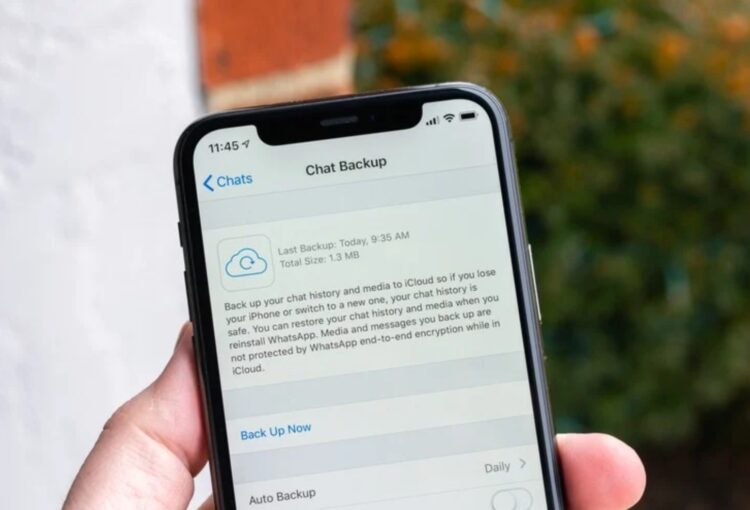
In case you want to try transferring with the WhatsApp backup, you should know that the process is very simple. You need to open WhatsApp on your Android and go to Settings where you will find the Chats sector and after that Chat Backup option. Select Back Up Now and you will backup all WhatsApp chats on your Google Drive. After that, you can uninstall WhatsApp from your Android and install it on your new iPhone device. Sign in to the same WhatsApp account like it was on the Android.
Then, the new window will appear where you will see “Message Backup Found”. You will select the Restore option and follow the instructions in order to transfer WhatsApp chats to your iPhone. Since there is no adequate way to transfer data from Google Drive to iOS, you will need to find some app that will support the transfer and this procedure.