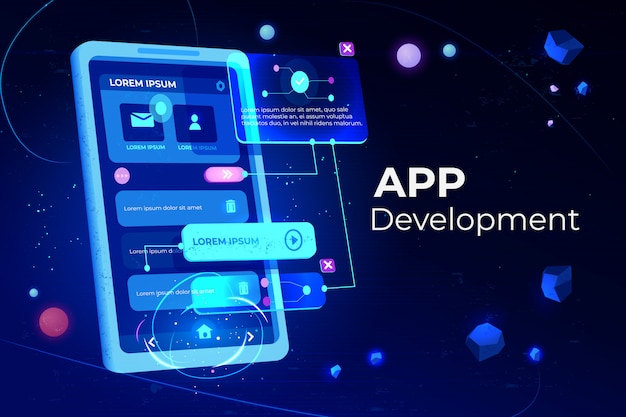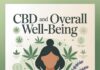Desktop application developers need to check how their applications work on various operating systems. A Windows emulator helps with this. It creates a simulated Windows environment and makes testing easier. This tool helps ensure apps run smoothly across various setups. It saves time and effort for developers.
Testing apps meant owning multiple computers with different Windows versions. This was costly and time-consuming. Emulators changed that by allowing developers to test apps on a single machine. They replicate Windows environments without needing extra hardware. This makes testing easier and more accessible.
In this blog, let us explore Windows emulators and their role in desktop app testing. You will learn their benefits, challenges, and setup process. The guide also covers best practices and the future of emulator-based testing.
Introducing Windows Emulators
It is software that imitates a Windows operating system on a different platform. It allows developers to test applications in a virtual environment. Emulators are popular among developers using macOS or Linux.
They create a virtual space where apps can run as if on a real Windows machine. This helps identify issues specific to Windows. Developers can test different Windows versions without buying extra devices. A Windows emulator ensures apps work well for all users.
Why Use Emulators for Desktop App Testing?
Emulators make testing desktop apps easier and more efficient. They replicate Windows environments for thorough testing.
- Cost Savings: A Windows emulator reduces the need for multiple physical machines. Developers can test apps on various Windows versions using one computer. This cuts down on hardware costs. It also saves space in work areas.
- Access to Multiple Versions: Windows emulators support different Windows versions, like Windows 10 or 11. Developers test apps across these versions without needing separate devices. This ensures compatibility with older and newer systems.
- Safe Testing Environment: Emulators provide a controlled space for testing. Developers can experiment without risking real systems. A Windows emulator isolates tests, preventing crashes or data loss on the main computer.
- Cross-Platform Development: Developers on macOS or Linux can test Windows apps easily. A Windows emulator mimics Windows behavior. This ensures apps work for Windows users, even if developed on another system.
- Cloud Testing Support: Some cloud testing platforms integrate with emulators. These platforms enhance testing by providing remote access to Windows environments. Developers can use a Windows emulator alongside cloud tools for broader testing.
Challenges in Desktop App Testing Without Emulators
Testing apps without emulators creates several obstacles. These issues make development slower and less reliable.
- High Hardware Costs: Without a Windows emulator, developers need multiple physical machines. Each machine must run different Windows versions. Buying and maintaining these devices is expensive. It also requires significant storage space.
- Time-Consuming Setup: Setting up real computers for testing takes hours. Developers install Windows versions and configure each machine. This delays testing.
- Limited Version Access: Physical machines limit testing to installed Windows versions. Developers cannot easily switch between versions like Windows 7 or 11. This restricts compatibility testing.
- Risk of System Damage: Testing on real devices can lead to crashes or data loss. Developers risk harming their main computers. A Windows emulator provides a safe, isolated environment to avoid these issues.
- Difficulty Testing Safari for Windows: Some apps need to work with browsers like Safari for Windows but it is no longer supported. Without emulators developers find it hard to recreate this setup.
Best Windows Emulators for Desktop App Testing
Several tools help developers test apps in a Windows environment. These emulators offer unique features for efficient testing.
Running Windows Apps on Linux or macOS
This tool helps non-Windows users test apps effectively. It creates a Windows-like environment for accurate testing.
- Easy Setup: Developers install this emulator on Linux or macOS. It runs Windows apps without a full Windows system. The process is straightforward. This makes it ideal for beginners testing Windows applications.
- Wide App Support: This Windows emulator supports many Windows programs. Developers test games, productivity tools, and more. It mimics Windows behavior closely. This ensures apps perform as expected for end users.
- Lightweight Option: The emulator uses minimal system resources. Developers run it on standard computers without high-end hardware. This saves costs. It also allows testing on older machines without performance issues.
Creating a Full Windows Environment
This tool uses a Windows ISO to simulate a complete Windows system. It offers a flexible testing environment.
- Complete Windows Experience: This Windows emulator runs a full Windows OS. Developers test apps in a realistic environment. It includes all Windows features. This ensures accurate results for complex applications.
- Customizable Settings: Developers adjust virtual machine settings like RAM or storage. This mimics different user setups. The emulator supports various Windows versions. It helps test apps across diverse configurations.
- Secure Testing: The emulator isolates the virtual Windows system. Developers test risky apps without affecting their main computer.
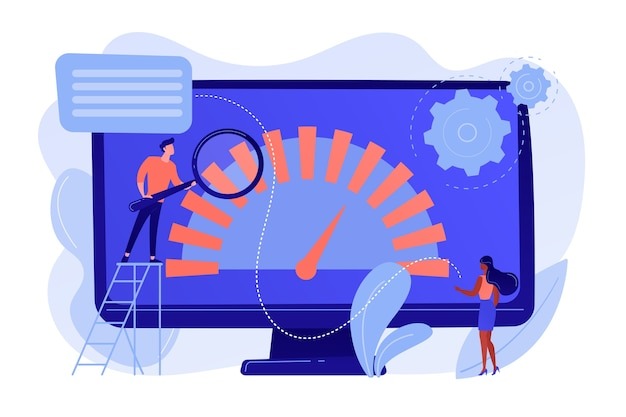
Advanced Testing with High Performance
This emulator provides powerful features for professional testing. It supports complex apps and heavy workloads.
- High Performance: This Windows emulator handles demanding applications. Developers test resource-heavy apps like video editors or games. It runs smoothly on modern hardware. This ensures accurate performance testing.
- Snapshot Feature: Developers save and restore test states quickly. This emulator allows reverting to previous setups. It saves time during repetitive tests. Developers focus on app issues instead of reconfiguring.
- Network Testing: The emulator simulates different network conditions. Developers test apps under various internet speeds. This ensures apps work in real-world scenarios.
Flexible Emulator for Technical Users
This tool offers customizable options for advanced developers. It supports Windows testing on multiple platforms.
- Highly Configurable: This Windows emulator allows detailed system tweaks. Developers adjust CPU, memory, or graphics settings. This creates specific test environments. It suits complex apps needing unique configurations.
- Cross-Platform Support: The emulator runs on multiple OS. Developers test apps across different systems. It mimics Windows accurately. This ensures apps work for Windows users regardless of the developer’s platform.
- Open-Source Option: The emulator is free and open-source. Developers access it without cost. The community updates it regularly. This keeps the Windows emulator reliable for ongoing testing needs.
Built-In Windows Testing Tool
This feature is native to Windows for quick testing. It creates a temporary Windows environment.
- Instant Setup: This Windows emulator starts in seconds. Developers launch it without complex installation. It creates a fresh Windows environment each time. This suits quick tests for small apps.
- Isolated Environment: The emulator runs in a secure, temporary space. Developers test apps without affecting their main system. It resets after each session. This keeps the computer safe and clean.
Setting Up an Emulator for Testing: A Quick Guide
Setting up a Windows emulator is simple. Follow these steps for effective app testing.
- Choose the Right Emulator: Select a Windows emulator based on your needs. Consider your operating system and app requirements. For example, macOS users might pick an emulator like Wine. Ensure it supports your target Windows version.
- Install the Emulator: Download the emulator from its official website. Follow the installation instructions carefully. Most emulators guide you through setup with clear prompts. This takes only a few minutes for most tools.
- Configure the Environment: Set up the virtual Windows system. Adjust settings like memory, storage, or display resolution. Test different Windows versions if needed. This ensures the emulator matches real user environments for accurate testing.
- Run and Test Apps: Load your app in the emulator. Check how it performs in the virtual Windows environment. Test for bugs or crashes. Use the emulator to simulate different user conditions for thorough results.
Limitations of Emulators
Emulators are helpful but have some drawbacks. Understanding these helps developers plan better.
- Performance Issues: A Windows emulator may run slower than a real machine. Complex apps might lag. This affects testing accuracy. Developers need powerful hardware to minimize slowdowns.
- Incomplete Features: Some emulators lack full Windows functionality. Certain system features or drivers may not work. This limits testing for specific apps. Developers must check emulator compatibility first.
- Learning Curve: Setting up a Windows emulator takes time to learn. Beginners may find advanced tools confusing. This slows down initial testing. Clear guides or tutorials can help overcome this issue.
Best Practices for Emulator-Based Testing
These practices improve testing accuracy.
- Test Multiple Versions: Use a Windows emulator to test apps on different Windows versions. This ensures apps work for all users. Update emulators to support the latest systems.
- Simulate Real Conditions: Adjust emulator settings to match user environments. Test with different memory or CPU levels. This mimics real-world use. It helps find issues users might face on their devices.
- Combine with Cloud Testing: Use cloud testing platforms alongside emulators. These platforms offer access to real devices remotely. Combine them with a Windows emulator for broader testing. This improves app reliability across systems.

Future of Emulator-Based Desktop App Testing
Emulator technology continues to improve. Developers benefit from better tools for testing apps. A Windows emulator will soon offer faster performance and more features. This makes testing more accurate. Cloud platforms will also integrate more closely with emulators. This combination enhances testing efficiency.
New emulators may support advanced hardware simulation. Developers can test apps on virtual high-end systems. This ensures apps work on diverse devices. Improved user interfaces will make emulators easier for beginners. The future looks promising for emulator-based testing.
Conclusion
Windows emulators simplify desktop app testing. They save time, reduce costs, and improve app quality. Developers test apps across different Windows versions easily. This ensures apps work well for all users. Emulators are essential tools for modern development.
Start using a Windows emulator for your next project. Explore tools like Wine or VirtualBox for reliable testing. Follow best practices to get the most out of emulators. This approach leads to better apps and happier users.