
You’ve probably experienced the frustration of grabbing your phone to do something important, only to realize your battery is basically dead. Didn’t you just charge it last night? Why is the battery down to 5% already?
You rely on your smartphone too much to allow the battery to drain rapidly and leave you stranded when you need your phone the most. You’ve likely invested quite a bit of cash into your phone, too, between phone insurance, monthly bills, and accessories.
For instance, Galaxy owners prefer durable cases, screen protectors, and phone stands for watching YouTube and Netflix. That’s a lot to invest in a phone if you’re just going to keep letting your battery die.
With the following tips, you can extend your battery life to make sure your phone is available when needed.
1. Get a portable power bank

Portable power banks are one of the best inventions of our time. They are essentially just rechargeable battery packs that transfer power to your devices as needed. You simply plug a device into the power bank and it will charge the battery. When the power bank is drained, you plug it into an outlet and recharge it just like you would any other device.
A power bank can give you more than enough power in an emergency situation. For example, say your car breaks down on the side of the road and you only have 3% battery life left. You can get a charge from your power bank and call a tow truck in just a few minutes.
There are power banks that are small enough to fit in your glove box, pocket, bag, purse, etc. These generally only hold a small charge, but it will be enough for you in an emergency. However, you should also consider getting a larger power bank – like a Jackery – for your home to prepare for power outages so your whole family can charge their phones and even laptops.
2. Be proactive about preserving battery capacity
The batteries in smartphones are susceptible to developing a diminished capacity over time. This happens when you charge your phone all the way and let the cable stay in the phone, and also when you run your battery down to zero before charging it up again.
Experts recommend only charging your phone to between 40% and 80% capacity to preserve the battery life for the long term. New iPhones actually have a built-in mechanism that detects when a phone is charged to 80% and will delay the charge for another few hours. Apple did this because people charge their phones overnight and end up killing their battery. However, Samsung doesn’t offer this feature, so unless you own an iPhone, you’ll need to remember this piece of advice.
3. Use 2G
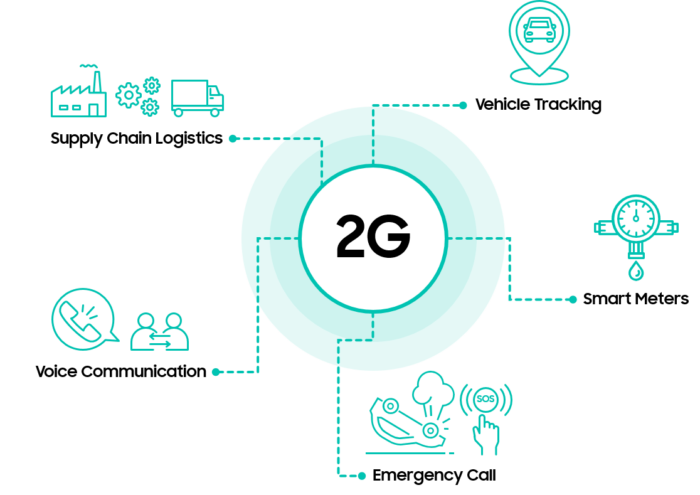
Using second-generation wireless technology can double your battery life. It might make you feel like you’ve gone back into the 1990s with slow internet, but if all you need to do is make calls and send texts, you’ll be fine. When preserving your battery matters most, make the switch temporarily and you’ll be able to use your phone much longer.
4. Turn off GPS, Bluetooth, and Wi-Fi
Out of all three of these features, GPS sucks the most battery life from your phone. You don’t actually need GPS turned on all the time. You can turn it off until you need to use an application like Google Maps or Foursquare.
Turning off Bluetooth and Wi-Fi can also help, but keep in mind that it comes at the cost of having to remember to turn them on to do things like transfer files between devices and connect to Wi-Fi to avoid using your own data.
5. Get an app killer app

If you have a phone that won’t let you close applications completely, you need an app killer. Every time you open an app it continues to run in the background, eating up your battery. The more apps that run, the more battery you lose.
Getting an app that will kill running apps will help you conserve plenty of battery power.
6. Turn off voice assistants
All of those voice assistant applications will drain your battery to the extreme. They’re fun, but if you don’t actually need them, don’t use them. There’s no sense in draining your battery over something you don’t use.
7. Reduce Screen Brightness and Timeout Duration
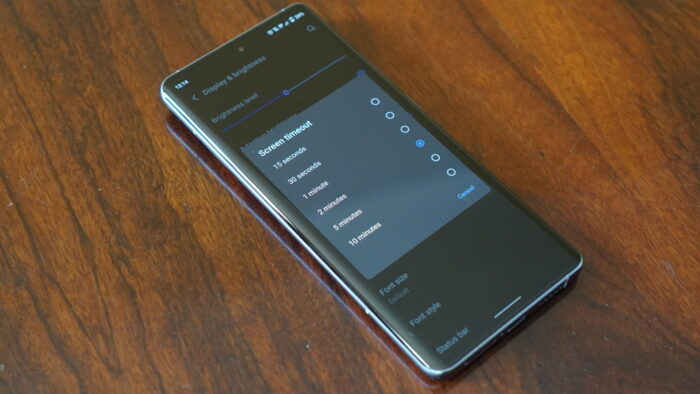
Lowering your screen brightness is a simple yet effective way to save battery life. Bright screens consume a lot of power, especially on modern smartphones with large, high-resolution displays. Adjusting the brightness to a lower level that remains comfortable for reading can significantly extend your battery life. Additionally, set your screen timeout to the shortest duration that works for you. The less time your screen spends on when you’re not actively using your phone, the more battery life you’ll save.
8. Update Your Phone Regularly
Keeping your smartphone’s software up-to-date is crucial for battery longevity. Manufacturers often release updates that include battery optimization features and fixes for issues that might be draining your battery faster than necessary. Regular updates ensure that your phone runs efficiently. Although it might seem like a hassle, taking the time to download and install the latest software can make a noticeable difference in how long your battery lasts.
9. Disable Background App Refresh
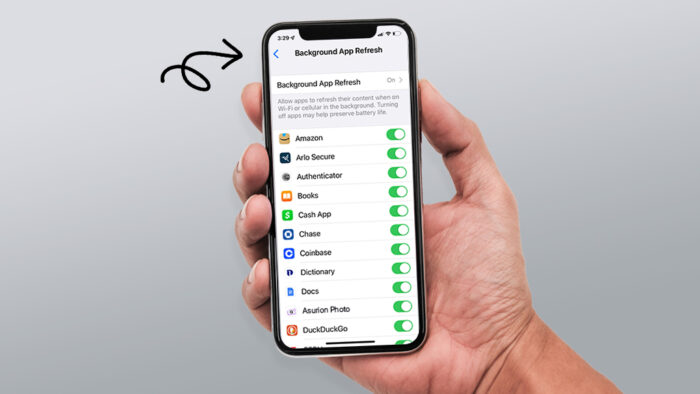
Many smartphone apps refresh their content in the background, consuming battery power even when you’re not using them. Disabling background app refresh can significantly increase your battery life. Go into your phone’s settings and selectively turn off background refresh for apps that don’t need to update constantly. This change ensures that apps only use battery power when you are actively using them, rather than continuously throughout the day. It’s a simple adjustment that can make a noticeable difference in how long your battery lasts between charges.
Turn your phone off once in a while
Last, but not least, kill those invisible battery-sucking apps by turning your phone off on occasion and then restarting it from scratch. Just like a computer, rebooting a phone won’t kill all the processes, but turning it off, waiting a minute, and turning it back on will do just that.







