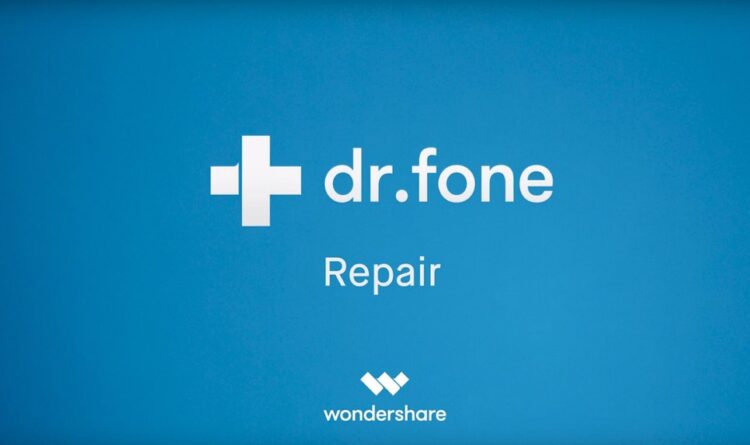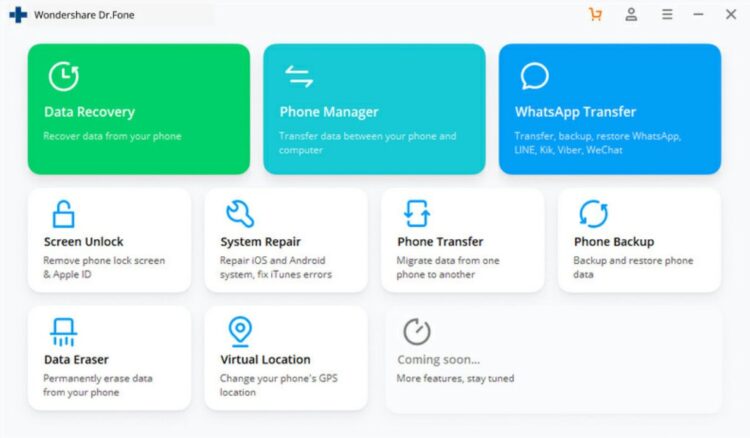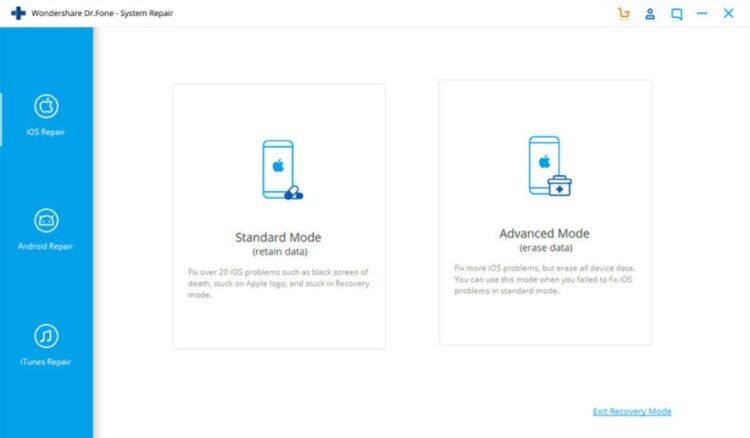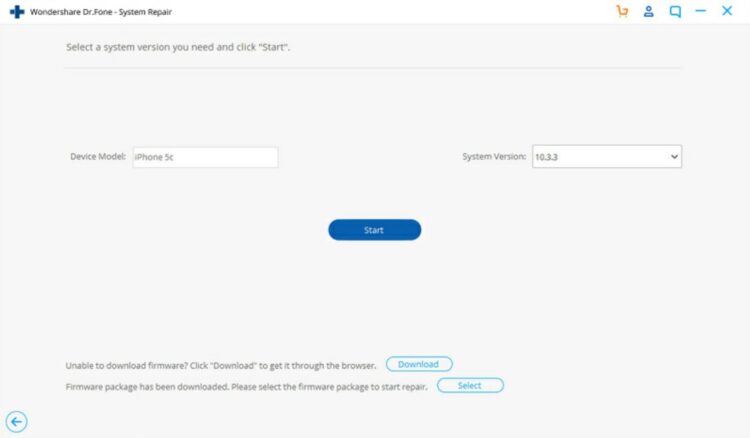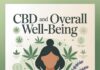It is expected that when you power up your phone, it comes on unless it has a flat battery. But there is a problem when the battery is in good condition and the phone won’t still start. Even worse, there is a big problem when your iPhone is stuck on the Apple logo or an iPhone boot loop. It’s fine to see the apple logo when you power up your phone. To a good extent, it is even aesthetically pleasing.
But when the device won’t stop showing the Apple logo, or it keeps rebooting, there can be a problem. If you have an iPhone stuck on Apple logo and you need some solutions, you are in the right place. These solutions can also help with solving a boot loop. But they are majorly for getting your device off the Apple logo.
There are different ways to tackle this problem. Not all of them guarantee success. This is because the success of a solution depends on the cause too.
Causes of iPhone Stuck on Apple Logo

There are different causes for which an iPhone is stuck on the Apple logo. They can either be hardware or software problems.
Some of the popular causes include:
An incomplete upgrade or recovery: During the upgrade or recovery of your iPhone, there might be some complications. These complications might make the upgrade or recovery unsuccessful. It can due to poor internet connection or shaky USB cable. But when an upgrade or recovery is unsuccessful, the iPhone might be unable to run properly. It’s like a car losing a tire. This can cause the phone to be stuck on the logo.
Jailbreaking: Jailbreaking has to do with you bypassing and disabling some restrictions placed on your phone by Apple. It gives you full access to the phone and makes you download apps that might not be authorized by Apple. However, it reduces the security of the device too. When jailbreaking is not properly done, the complications can result in the iPhone being stuck on the Apple logo.
Other problems: This includes hardware problems like a malfunctioning battery, and other problems like poor internet connection, etc.
Solutions to Fixing iPhone stuck on Apple Logo
System Repair
Some solutions can help with fixing your iPhone that is stuck on Apple Logo. However, of the many solutions, one with high success is Dr. Fone System Repair software.
The software operates to solve most, if not all, problems on an iPhone device. Problems are solved in real-time and it is easy to use.
Here is a quick step on how to use it:
First, you download and install the software. Upon complete installation, you launch it.
Having launched it, you connect your iPhone to the computer with a stable USB cable in good working condition. After this, you hit the command “system repair” on the dashboard and further click on “iOS repair”.
Two modes of repair will pop up – “standard mode (retain data)” and “advanced mode (erase data)”. Click on the standard mode. Where the standard mode does not solve the problem, then you can use the advanced mode. However, you risk losing your data. In any case, it is less likely that the standard mode will not work. It works most of the time.
After this, a window comes on your screen. The software automatically identifies your device’s information, like its iOS version. A link to a matching firmware also shows on the screen and you download it.
Upon a successful download, the software automatically scans your device. If there are any problems, they are fixed within minutes. This includes the problem possibly causing your phone being stuck on the Apple logo.
After this, your phone immediately restarts.
It is the case that the cause of the problem might be something else, like a hardware issue. Where the problem is not fixed by Dr. Fone (which is less likely) you can try the other solutions below
Hard reset the iPhone
You can hard reset your iPhone. While this might not work for most problems, it works for some. Besides, this does not cause a significant data loss, if at all it does. The technique is also known as a force restart. The way to do it is different across iPhone models.
For iPhone 8 upwards, you do this in quick succession: press and hold the Volume Up button and release it. Press and hold the Volume Down button and release it. Press and hold the side button for some seconds. Once the phone reboots, release the side button.
For iPhone 7: Press and hold the Volume Down button and power button together until the screen goes blank and the Apple logo reappears.
For iPhone 6 and below: press and hold the home button and power button together until the screen goes blank and the Apple logo reappears.
Connectivity Issues
This mostly occurs during data transfer or OS upgrade. You might have a poor internet connection which disturbs a complete upgrade. It might be a shaky USB cable that causes the incomplete transfer. And it could be a system application – like an anti-virus – creating a barrier.
Where your device is stuck on the Apple logo maybe after an upgrade or data transfer, you may restart the process. This time, however, make sure everything is running fine. Good connection, good USB cable, etc. If your system has an anti-virus that disturbs the process, you should maybe disable it until the process is over.
DFU Restoration
This should be like a last resort. The last choice after all prove abortive. This is because a DFU (Default Firmware Update) restoration erases your data and it is not reversible. DFU restoration is done differently as it depends on the iPhone model. In a referenced article below, you can find the steps to fix different iPhone devices through DFU restoration.
Hardware Issues
Some other problems, like hardware, issues can cause your phone to stay stuck on the Apple logo. Things like a broken or disconnected chip due to your device falling; a rusted chip, etc. In such instances, it is best to fix an appointment with a technician or Apple.
Conclusion
The Apple logo can be aesthetically pleasing. But when your phone gets stuck on the logo, it can become irritating. More so, you are unable to use your phone. With these tips above, the problem can be fixed and we hope it gets fixed.
For more solutions to fix iPhone stuck on Apple logo, please click here.
These are merely tips that we advise. We give no guarantee whatsoever and we absolve ourselves from any possible liability of yours.