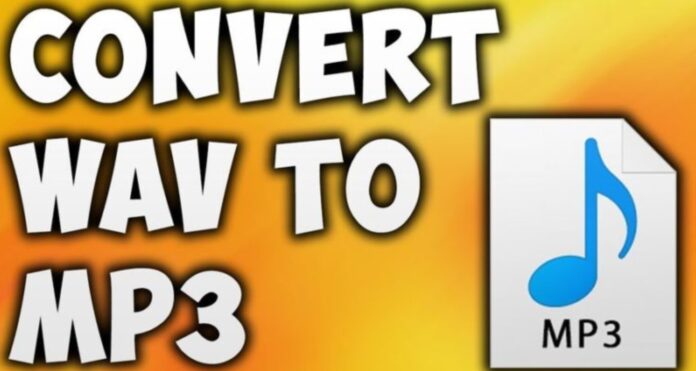
Music is a large part of our everyday life. Billions of people around the globe start their day with their favorite tunes and listen to them while doing their chores, working, studying, or exercising. Because of this it simply has to be as accessible as possible.
Anyone who is proficient in using modern technology knows that there are dozens of file types with every form of media. Be it text, audio, or video, multiple different types of files exist for different uses, devices, and practices. While there are certain default ones everyone uses most of the time, people often have the need for some other, more specific, and special file type than the one they have.
With audio files, for example, the large majority of files are MP3. MP3 is arguably the most popular and widely recognized extension and file type name in the world. If you own music files, they are definitely going to be MP3. This is why one may wish to convert other types of files into MP3 files if they already own it in another.
In this article, you will learn how to convert WAV to MP3 without any trouble. As mentioned, MP3 files are the staple of the music industry file sharing, so many users like to have and trade all their audio files like this. This is why we deemed it important to teach you to convert WAV to MP3 the right way and show you the best 3 ways to do so.
1. OnlineConverterFree
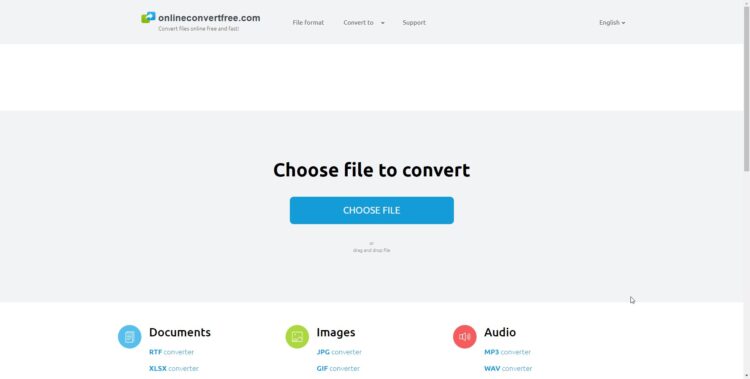
We start things off with one of the best ways to convert WAV to MP3 from your web browser. OnlineConverterFree is very easy to use online service with various different types of conversion options, one of which is the one we talk about today. First of all, you have to go to onlineconvertfree.com. After you are met with their simple yet modern interface, choose the WAV converter option. Now the real process begins:
– Upload WAV file
Choose the file you wish to turn into an MP3 file from your computer hard drive, your Google Drive folder, your Dropbox page, or simply drag and drop it to the dedicated space.
– Select “to MP3”
Since there are different conversion options, you will have to specify that you want your WAV file to become an MP3 file. Select MP3, or other formats if you want from more than 200 supported ones.
– Download Your MP3 File
After you have selected the file, wait for it to convert, and then click the “Download MP3 File” button once it becomes available. That is it! You can now enjoy your favorite track without it being a WAV file anymore.
This way of converting your files is absolutely the fastest and best out of all other options, simply because it is easy, user-friendly, and even interesting. No longer will you suffer from weird file formats now that you know what a walk in the park it is to convert them on the web.
2. Freemake
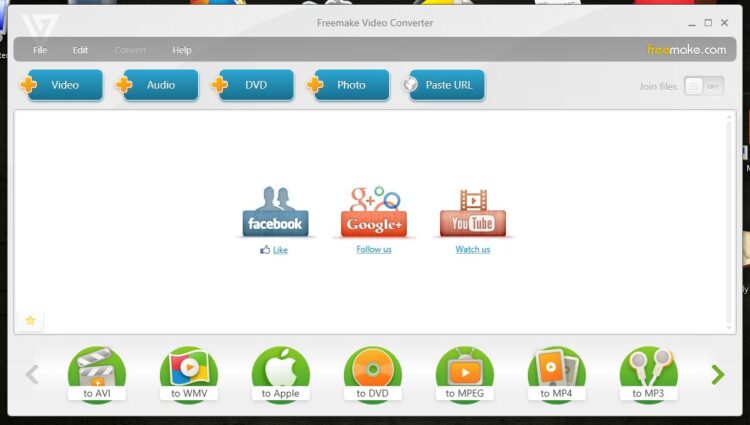
We have already established that online converters are much easier and more convenient to use, but in case you want something for your desktop, here we go. Freemake is a neat converter program that you first have to download from their website. Next, you must install it onto your PC, Mac, or Linux device in order to use it. After this, it is time to start converting WAV files into much smaller and more useful MP# files.
Once you have opened the file, find the “+Audio” button and add the desired WAV file you no longer need in this format. You can use the drag and drop feature. In addition, several files can be converted at once so do that if you have more WAV files at one time.
Your next step is to choose the “to MP3” option from the bar on the bottom of the window. A menu will show up with additional settings you can choose. While you can choose 320kbps or 256kbps for example, it is never possible to get a high-quality MP3 file from a low-quality WAV file.
After you have chosen all of your desired settings, click the “Convert” button and wait. Once the conversion has finished, you will have the final product in the form of an MP3 file you can listen to on any device.
3. Switch Audio File Converter

Lastly, the third solution to convert WAV files into MP3 files is another desktop program. Switch works similarly to Freemake. It first requires the user to download it from the official website and install it onto the computer. After this, the conversion of music files can begin.
Switch is made specifically for audio file conversion and nothing more. It supports over 40 audio file formats, including AAC, AVI, M4A, OGG, MID, FLAC, and others, apart from MP3 and WAV. It is a fast and efficient solution to quickly convert your tunes from the desktop. More files can be converted at once, making it good for producers and anyone dealing with large amounts of music files every day. The audio is normalized during the conversion process as well.
Regarding the supported systems, the program works on Windows 10, XP, Vista, 7, 8, and 8.1, as well as Mac OS X 10.5 and newer. Other features include extraction of audio from DVDs, listening to tracks prior to conversion, and accessing online databases regarding song info.
Conclusion and Takeaways
Music enthusiasts everywhere require some kind of file type conversion sooner or later. It is impossible to find everything you want in the desired format all the time, which is why it is a very smart idea to have a quality online conversion service by your side, or a desktop program capable of fast and efficient conversions. Among these three solutions, you will no longer have to deal with unwanted WAV files in your possession, nor will you be worried if you find your desired track in a while other than MP3. Start converting your files today and upgrade that playlist you have been putting on hold because of the mismatched formats!











